Following is the Procedure to “Pay Bills”:
Members can use any Debit / Credit card or Net Banking to make the payment by clicking on the SBI BANK / HDFC Bank icon.
- Step 1 Click on SBI / HDFC icon
- Step 2 On the new page, select
‘Bill Payment’ & fill-upother
information and make payment.
SBI PAYMENT PROCEDURE
Members are hereby informed that an additional Online Payment facility from your Desktop/Laptop has been introduced for the convenience of our Members. Radio Club has registered with State Bank Collect for Online Payments. Kindly follow the following procedure:
- 1. Log in to: www.onlinesbi.sbi. On your Desktop / Laptop.
- 2. Click on SB Collect tab (in blue band).
- 3. Select Category other institutions as Maharashtra.
- 4. Search Other Institutions name as The Bombay Presidency Radio Club Ltd.
- 5. Select The Option The Bombay Presidency Radio Club Ltd
- 7. Select payment category as Bill Payment.
- 8. Select type of membership and then enter the following details:
- (a) Your Membership No.
- (b) Enter Your Full Name
- (c) Your Mobile No.
- (d) Select what type of payment:
- (i) Regular Account Payment
- (ii) Party Account Payment
- (iii) Residential Rooms Payment
Confirm the Membership No. & Name before making Payment.
Again Enter Your Name:
Enter Date of Birth: (pick up from calendar & first select year then month & date)
Enter Your Mobile Number:
- 9. Enter the text as shown in the Image & Click on submit tab.
- 10.Verify details & confirm transaction by Clicking on confirm tab.
- 11.Net Banking:
- (i) The charges for Net Banking Payment through SBI, is only Rs.10/- plus taxes for a payment upto Rs.1,00,000/-
- (ii) The charges for Net Banking Payment through any other Bank is Rs.15/- plus taxes for a payment upto Rs.1,00,000/-.
- 12.Card Payments :
- (i) If member selects Debit Card of SBI only Rs.10/- plus taxes would be charged.
- (ii) If any other Bank’s Debit Card / Credit Card is selected charges @ 1.80% plus taxes would be charged.
- 13.The rates charged by SBI are subject to change and will appear on the screen at the time of payment